10 Essential Tips for Getting the Best AI Anime Photos in 2025
Transform your photos into stunning anime masterpieces with the power of AI! This blog post unlocks expert tips and prompts to help you create breathtaking AI anime photos. Learn how to craft the perfect prompts, choose the right AI tools, and master techniques for achieving high-quality, personalized results. Elevate your AI anime photography and bring your creative vision to life.
John Smith

Are you trying to make the best ai anime photo in 2025? You need good prompts, the right tools, and new features. Picking a generator with the best resolution, price, and help is important. Look at this quick chart to compare your choices:
Tool | Image Resolution | Pricing Range | Free Trial / Credits | Key Features |
|---|---|---|---|---|
Novel AI | Up to 1024×1024 pixels | Free to $25/month | 100 free generations | Multi-language, secure |
Akool | 4K images & video | Free to $350/month | 100 gift credits | Face swap, watermark-free |
Getimg.ai | High-res downloads | $12 to $49/month | N/A | Real-time, API, ControlNet |
Fotor | N/A | Free to $7.49 | N/A | Anime-style filters |
You can get great results if you stay creative and clear. Keep trying new things to improve. Beginners and fans can use these tips to make their images better every time.
Key Takeaways
Pick the best AI anime generator for your style and needs. Think about things like how clear the pictures are, how much it costs, and if it is easy to use.
Use clear and detailed prompts with strong words and exact details. This helps the AI make better anime photos.
Use good reference images to help the AI make more correct and special results.
Choose one art style and mood to keep your anime photos looking real and different.
Keep practicing by trying new styles. Join groups and edit your images to get better and more creative.
Choose Generator
Compare Options
There are many AI anime photo generators you can pick from. Each one is good at something different. You should pick one that fits your style and what you need. Some tools make very real anime pictures. Others let you be more creative or have cool features.
Tip: Decide what is most important for you. Do you want classic anime looks, super real pictures, or easy phone editing?
Here is a quick chart showing what some top tools do best for accuracy and style:
AI Tool | Key Strengths Related to Accuracy and Style Options |
|---|---|
Midjourney Niji 6 | Looks like real anime and works for many styles |
GPT-4o | Makes pictures in the Ghibli anime style |
Monica AI | Keeps faces and feelings clear; has many styles |
GetImg.ai | Has 14 anime models so you get lots of choices |
AnimeGenius | Lets you control poses and how the picture is set up |
Experts and fans say accuracy and style choices are most important. For example, eWeek says people want great images, lots of styles, and ways to change things. You also want a tool that is quick and simple to use.
Match Features
Let’s look at features now. Some tools are special because they have extra things. Wondershare Virbo lets you edit photos on your phone with easy taps. You can turn words into pictures or change old photos. This is great if you want to make things while you are out.
Other tools, like Leonardo AI, make very real and sharp images. You can make many pictures at once and use different languages. If you want more control, AnimeGenius lets you change poses and how the picture looks. Revid.ai lets you make anime videos with your own style and has editing tools.
Note: Some sites add safety steps, like logins or filters, to keep everyone safe and happy.
When you pick your generator, think about what features help you be creative. Want old-school anime? Try DALLE-3. Like manga? Midjourney Niji is a top pick. The right tool helps you make the best ai anime photo every time.
Write Prompts
When you want to create an amazing ai anime photo, your prompt is your magic spell. The words you choose tell the AI what to draw. If you use clear and detailed language, you get better results every time.
Use Vivid Language
Think about the difference between saying “a girl” and “a cheerful girl with long pink hair and sparkling blue eyes.” The second one gives the AI more to work with. The Stable Diffusion Anime Prompts Guide shows that simple prompts like “1 gorgeous girl” often make plain or less interesting images. When you add more vivid words—like “excited, school uniform, short sleeves, parted lips, long pink curly hair, big eyes”—the AI creates a much richer picture. You can even guide the mood by adding words like “happy,” “mysterious,” or “adventurous.” The Best AI Art Prompts for 2025 also says that describing emotions or moods, such as “a melancholy seascape,” helps the AI get creative and make something special.
Tip: Try using strong adjectives and adverbs. Words like “glowing,” “stormy,” or “peacefully” can change the whole vibe of your image.
Add Details
Details matter a lot. If you want a certain look, tell the AI about the character’s hair color, outfit, pose, and even the background. For example, you might write, “A smiling boy in a blue jacket, standing under cherry blossom trees at sunset.” This tells the AI exactly what you want. You can also play with prompt structure. Try mixing short phrases or stacking details in a list. Some tools let you use brackets or special symbols to make certain words stronger.
List what you want: hair color, clothes, pose, background, mood.
Use open-ended phrases if you want the AI to surprise you.
When you add more details, your ai anime photo will look clearer and more interesting. Don’t be afraid to experiment. The more you try, the better your results will get!
Use Reference Images

Image Source: pexels
Adding reference images can take your AI anime photos to the next level. When you give the AI a clear example, you help it understand exactly what you want. This makes your results more accurate and personal.
Upload Quality Photos
You want to start with the best possible image. Blurry or low-quality photos can confuse the AI and lead to strange results. Always pick clear, high-resolution pictures. Here’s a simple way to get started:
Upload a sharp, high-res image. This gives the AI a strong base to work from.
Drag and drop your photo into the upload area. Most tools make this step easy.
Choose your favorite anime style from the options. This helps the AI match your vision.
Adjust the creativity level. You can decide if you want the AI to stick close to your photo or try something new.
Generate a few different versions. This lets you see which one you like best.
Review each result and make small changes if needed. Tiny tweaks can make a big difference.
Use feedback tools if the platform has them. This helps the AI learn and improve for next time.
Tip: The aspect ratio of your reference image should match your final output. For example, use a horizontal photo if you want a horizontal anime picture.
Guide Results
Reference images do more than just show the AI what someone looks like. They can guide poses, facial expressions, and even the mood of your anime photo. You can upload several images—sometimes even up to 128—to give the AI more ideas and help it get things just right.
Use pose reference images to help the AI capture special actions or feelings.
Match the aspect ratio of your reference to your final image for better results.
Describe the action in your prompt to match your reference image.
Try using multiple reference images for more variety and better accuracy.
Studies like RealFill show that guided reference images really work. When you give the AI a few photos of the same scene, it fills in missing parts with details that look real and true to the original. This means your AI anime photos will look more authentic and less made-up. So, don’t be afraid to use reference images to guide your creations. You’ll see a big jump in quality and realism!
Specify Style

Image Source: unsplash
Pick Art Style
Choosing your art style is like picking the heart of your anime photo. You want your image to stand out and feel true to the anime world you love. If you just type a simple prompt, the AI might give you a generic or even photorealistic picture. That’s why you need to be specific.
Professional artists say that the best anime images have consistency in details like hands, hair, eyes, and line work. If you want your photo to look like real anime, you should tell the AI exactly which style you want. For example, you can ask for “soft pastel colors,” “bold manga lines,” or “Studio Ghibli-inspired backgrounds.” When you use clear style words, your image looks more authentic and less like a random drawing.
Tip: Try using the name of a famous anime or artist in your prompt. This helps the AI match the style you want.
Here’s what happens when you get specific:
You avoid bland or mixed-up styles.
You get better details in faces, clothes, and backgrounds.
Your image feels more like real anime, not just a cartoon.
Studies show that different AI tools and filters change how your photo looks. Some models make colors pop, while others focus on smooth lines or sharp details. If you want a certain look, try out a few styles and see which one fits your vision.
Set Mood
Setting the mood gives your anime photo its soul. You can guide the AI by using words that describe feelings, weather, or lighting. For example, “dreamy morning mist,” “golden sunset,” or “cozy rainy day” all create different vibes.
Add details about light, weather, or scenery for extra atmosphere.
Pick color palettes that match your mood—soft pastels for calm, bright hues for joy, or muted tones for sadness.
When you set the mood, your image tells a story. You can make it feel magical, peaceful, or full of adventure. Many artists use prompts like “wide angle” or “cinematic” to give their photos a movie-like feel. Try mixing mood words with your style choices to create something truly special.
Note: Balancing clear mood words with creative freedom lets the AI add its own magic, making your anime photo unique and full of life.
Adjust Settings
Resolution
You want your AI anime photos to look clear and sharp. The resolution setting controls how crisp your picture is. Higher resolution gives the AI more room for details. This means you get bright colors and fine lines. Your anime art will stand out, especially if you share it online or print it.
Tip: Always use the best quality photo you can find. High-resolution pictures help the AI make your anime art look bright and sharp.
Researchers say high-resolution images keep small details like hair and faces. Super-resolution makes blurry or small images bigger and clearer. The AI fills in missing parts, so your anime photo looks smooth and colorful.
Here’s what happens when you change the resolution:
Upscaling Level | Sharpness | Detail Clarity | Best Use Case |
|---|---|---|---|
2× | High | Very Good | Social media, avatars |
4× | Higher | Excellent | Prints, posters |
8× | Top | Outstanding | Large displays |
Try upscaling in small steps to avoid weird lines.
Change settings after each step to keep your image nice.
Test different presets to see what fits your style.
Filters
Filters can change how your anime photo feels. You can make your picture look dreamy, bold, old, or even futuristic. Many AI anime tools let you add filters with one click. Filters help you fix colors, sharpen lines, or add cool effects like sparkles or soft glows.
A new study shows that special filters and editing tools can remove marks, keep your character’s look, and make your style better. When you use a good prompt and the right filter, your anime photo looks even better.
Use filters to make colors brighter or add shadows for drama.
Try different effects to match the mood you want, like “retro,” “cinematic,” or “watercolor.”
Don’t be scared to mix filters. Sometimes, using two or three gives you a cool look.
Note: Filters are not just for fun. They help you fix small mistakes and make your anime art look great. Try different filters to find your favorite style!
Fix Issues
Remove Artifacts
Sometimes, your AI anime photo might look a little off. You might see weird lines, blurry spots, or strange colors. These are called artifacts. They can make your image look messy or fake. You want your anime art to look clean and sharp, right? Here’s how you can fix those problems:
Use AI tools that remove noise and fix blurry spots. These tools help get rid of JPEG artifacts and other unwanted marks.
Try context-aware denoising. This keeps the important details in your picture but takes away the weird textures and noise.
Use inpainting features. These can fill in missing or broken parts of your image, making everything look smooth and natural.
Tip: Removing artifacts helps your anime photo look much cleaner. You get bright colors, smooth lines, and a more professional finish.
Researchers found that fine-tuning AI models on anime images helps spot and fix artifacts better. Special models that use noise-based features or multi-modal inputs do a great job at finding and removing these issues. When you use these tools, your anime photos will look clearer and more natural.
Iterate
You probably won’t get the perfect anime photo on your first try. That’s normal! The best results come from making small changes and testing again. This process is called iteration. Each time you tweak your prompt, settings, or filters, you help the AI learn what you want.
Change one thing at a time, like the prompt or a filter.
Check the new image. If you see a problem, fix it and try again.
Keep track of what works best for your style.
Look at this chart. It shows how different models and steps improve photo quality. Lower NIQE scores and higher MANIQA or CLIPIQA scores mean better images.
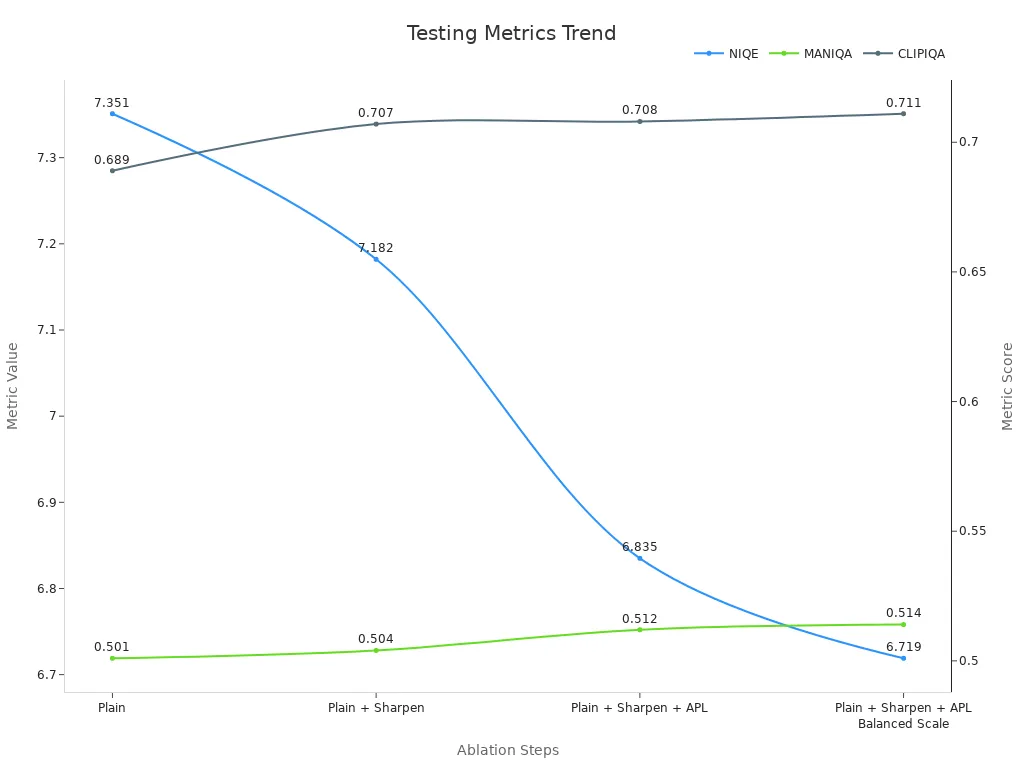
Researchers tested many models and steps. Each time they made a change, the images got clearer, with fewer artifacts and sharper lines. So, don’t be afraid to repeat and adjust. Every small fix brings you closer to the perfect AI anime photo!
Edit Images
Touch Up
You might notice small mistakes or things you want to change in your AI anime photo. Touching up your image helps you fix these little problems and make your art look even better. Start by looking at your picture closely. Do you see any rough lines, strange colors, or spots that look out of place? You can use simple editing tools to clean up these areas.
Use a brush tool to smooth out jagged lines or fill in missing color.
Try the eraser to remove unwanted marks or background bits.
Adjust the brightness and contrast to make your character stand out.
Many AI anime photo generators have built-in touch-up features. You can fix small details without needing fancy software. If you want more control, apps like Photoshop or free tools like GIMP let you zoom in and work on tiny parts of your image. Don’t forget to save your work often! Each small fix brings your anime photo closer to perfect.
Tip: Take breaks and look at your image with fresh eyes. You might spot things you missed before.
Upscale
Upscaling makes your AI anime photo bigger and sharper. When you upscale, you boost the resolution, so your image looks clear even on large screens or prints. AI upscaling tools do more than just make pictures bigger. They use smart algorithms to sharpen lines, smooth out noise, and brighten colors.
Here’s what happens when you use upscaling on your anime images:
The tool sharpens and unblurs your picture, making details pop.
Noise reduction removes grainy spots, especially in dark or old images.
Color correction fixes hue, brightness, and saturation, so your art looks lively.
You can enlarge your image up to 8 times without losing quality.
One-click enhancements make the process fast and easy.
Many artists love these tools because they reveal details you couldn’t see before. Your anime photo will look vivid and crisp, perfect for sharing or printing. Some platforms even let you work with large files, so you don’t have to worry about losing quality.
Note: Upscaling works great for anime and cartoon images. It keeps lines sharp and colors bright, making your art stand out every time.
Explore Features
Weighted Terms
Weighted terms give you more control over your AI anime photos. When you write a prompt, you can tell the AI which words matter most. For example, if you want the AI to focus on "anime eyes," you can add extra weight to those words. This makes the AI pay more attention to them.
Researchers found that changing the weight of words in your prompt can make your image look more like what you want. If you use a tool like StableDiffusion, you can add numbers to your keywords. For example, writing (anime):2 tells the AI to make the anime style even stronger. If you use (portrait):2, you get a very focused portrait. This trick helps you get the exact look you want.
Try adding weights to important words in your prompt. You will see your images become more focused and detailed.
A study showed that adjusting the weight and timing of prompt words helps the AI create better, more natural anime images. You can make your art look more stylish or add special details just by changing the weights.
Add numbers to keywords for more control.
Use higher weights for features you want to stand out.
Mix and match weights to see different results.
Aspect Ratio
Aspect ratio changes the shape of your anime photo. You can pick a wide, tall, or square image. This helps your art fit where you want to use it, like a phone wallpaper or a poster.
Most AI anime generators let you set the aspect ratio before you start. You might see options like 1:1 (square), 16:9 (wide), or 9:16 (tall). Picking the right ratio makes your character and background look just right. If you want a group shot, try a wide ratio. For a single character, a tall or square ratio works well.
1:1 is great for profile pictures.
16:9 fits screens and banners.
9:16 works for phone wallpapers.
Advanced settings in AI anime tools let you control the aspect ratio, resolution, and more. This means you can customize your images to match your style and needs. You can even use feedback and try different ratios to see what looks best.
Changing the aspect ratio can make your anime photo stand out and fit perfectly wherever you want to use it.
By exploring these features, you unlock more ways to make your AI anime photos unique and personal. Try different settings and see how your art changes!
Study Community
Learn from Prompts
You can level up your AI anime photos by studying prompts shared by others. When you look at successful prompts, you see what works and what does not. Many users find that making changes to their own prompts only helps a little. The real magic happens when you learn from the community.
A huge study of over 1.8 million prompt interactions showed that users who only changed their own prompts saw small improvements.
When you use prompts shared by others, you break out of your own habits and get better results.
Some tools, like CAPR, take shared prompts and add artist names or special styles. This makes your images look more professional.
People who use these improved prompts get higher scores for how their images look and feel happier with the results.
Tests show that learning from shared prompts helps you make better anime photos, even beyond what you thought possible.
Tip: Try copying a prompt you like and then add your own twist. You might discover a new style or effect you never thought of before.
Join Groups
You do not have to figure everything out alone. Online groups and forums are full of people who love AI anime art just like you. These communities help you learn faster and get inspired.
Reddit and Discord have active groups where users share tips and prompt ideas.
You can see real examples and get feedback on your own images.
Group chats often highlight what works best and what needs fixing.
Many users say they learn the most from sharing and talking with others.
People in these groups feel proud of their progress and enjoy the creative process more.
The friendly vibe in these spaces makes it easy to ask questions and try new things.
Note: When you join a group, you get access to proven tricks and fresh ideas. You also make friends who can help you grow as an AI anime artist.
Practice Regularly
Try Styles
You want your AI anime photos to be special. The best way is to try new styles often. When you try different styles, you find what makes your art unique. You might find a style that fits your favorite characters or scenes.
Here are some popular styles you can try:
**Manga Style**: This style uses thick lines, big eyes, and strong action lines. Your photos can look like pages from a Japanese comic. Try prompts like “manga character with bold shading and expressive eyes.”
Japanese Anime Style: This style uses bright colors, fantasy backgrounds, and cool poses. You can add classic anime things like cherry blossoms or Mt. Fuji.
Kawaii: This style makes everything look cute and fun. Use it for happy, playful images.
**Steampunk**: Mix old clothes with gears and steam machines. This style feels old and new at the same time.
Cyberpunk: Add neon lights, city views, and high-tech stuff for a cool, modern look.
Gothic Fantasy: Make dark, magical scenes with mysterious people.
Comic Book: Use thick lines and bright colors for action-filled images.
Art Style | Description |
|---|---|
Steampunk | Old-fashioned looks with steam machines, mixing old and new. |
Cyberpunk | Future cities, neon lights, and cool designs. |
Gothic Fantasy | Dark, magical, and mysterious places. |
Anime | Bright, lively, and full of energy. |
Manga | Detailed lines and dramatic style, like Japanese comics. |
Comic Book | Bold, colorful, and exciting, like Western comics. |
Kawaii | Cute, playful, and happy characters. |
Tip: Try a new style every week. You will see your skills grow and your pictures get more interesting.
Build Portfolio
You need a place to show your best art. Making a portfolio helps you see your progress and share your work. Start by saving your favorite AI anime photos. Pick pictures that show different styles, moods, and characters.
Here’s how you can make a strong portfolio:
Choose your best pictures from each style you try.
Sort your photos by theme or style. This makes your portfolio easy to look through.
Add a short note or story for each picture. Tell people what inspired you or what you learned.
Update your portfolio often. New pictures show how much you have improved.
A good portfolio helps you see how you have grown. It also lets you share your art with friends, online groups, or even future clients. When you practice and keep your best work, you feel more confident and inspire others. Keep making art, keep saving it, and watch your AI anime art journey grow!
AI Anime Photo Tips
Consistency
You want your ai anime photo to look great every time. Consistency helps you get there. Start by using the same generator and settings for each project. This makes your style easy to spot. Save your favorite prompts and settings in a notebook or a file. When you find something that works, use it again. You can also create a checklist for your process. Here’s a simple example:
Step | What to Check |
|---|---|
Generator | Same tool each time |
Prompt | Clear and detailed |
Reference | High-quality images |
Style & Mood | Match your vision |
Settings | Keep resolution and filters |
Tip: If you want your art to stand out, stick to your favorite colors and themes. This helps people recognize your work.
Creativity
Creativity makes your ai anime photo special. Try new styles, moods, and ideas. Don’t be afraid to mix things up. Use wild prompts or add fun details. Sometimes, the best art comes from happy accidents. Ask yourself, “What if I try something new today?” You might discover a look you love.
Experiment with different art styles each week.
Add unique backgrounds or props to your characters.
Use community prompts for fresh inspiration.
Note: The more you play and explore, the better your art will get. Combine all the tips you learned for the best results. Consistency gives you a strong base, and creativity lets you shine.
You now have 10 essential tips to help you create your best ai anime photo. Try new tools, write clear prompts, and use reference images. Explore different styles and keep practicing. Don’t forget to join communities and learn from others.
Stay curious and keep experimenting. You will see your skills grow and your anime art stand out!
FAQ
How do I make my AI anime photos look more unique?
Try using different styles and moods together. Make creative prompts and add your own reference images. You can join online groups to get new ideas. The more you try new things, the more special your photos will look.
What should I do if my AI anime photo looks weird?
Don’t worry if your photo looks strange. This can happen sometimes. Check your prompt for any mistakes. Try a new style or use a better reference image. You can also use editing tools to fix small problems.
Can I use AI anime photos for commercial projects?
Most AI tools let you use your images for yourself. For business projects, check the tool’s license or rules. Some sites want you to buy a license or give credit.
Which devices work best for AI anime photo generators?
You can use most AI anime generators on computers, tablets, or phones. For faster and better results, use a computer with good internet.
How can I improve my prompts?
Use clear words and add details about the character, background, and mood.
Try using adjectives and test different prompt styles.
Look at prompts from others to get ideas.